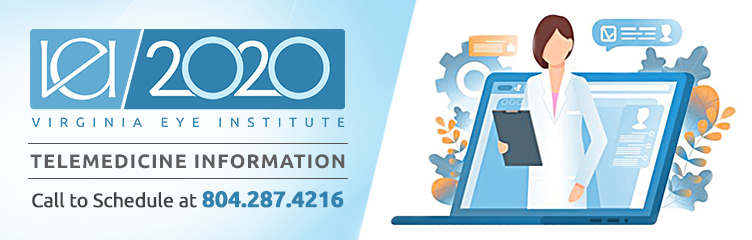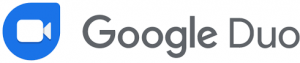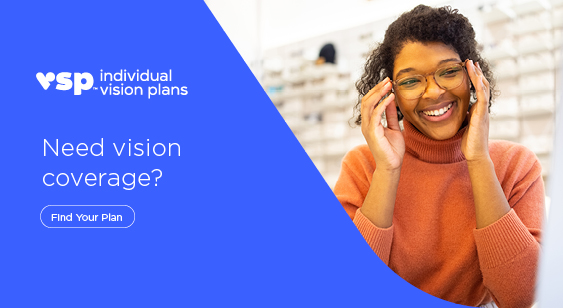Welcome to Virginia Eye Institute’s Telemedicine Visits!
This info center includes all you need to know to prepare for a seamless video visit with your Physician.
VEI now offers telemedicine visits. Appointments most appropriate for a telemedicine visit include:
- Pink eye / Conjunctivitis
- Stye
- Dry eye
- Itchy eyes
- Red eyes
- Double vision
- Hearing loss
- Dermal fillers and BOTOX® consultation
- Premium IOL consultation
Telemedicine involves the use of electronic devices like a computer or a phone. If you believe that a telemedicine appointment is appropriate for you, give us a call to get set up today.
What is Telemedicine?
Telemedicine is the remote delivery of healthcare services via live video calls. It gives healthcare providers an additional way to evaluate, diagnose, and develop treatment plans with patients by using technology like video conferencing and smartphones. With telemedicine, we can do our best to continue to give you the care you deserve without the need for an in-person visit. Our goal is to value a patients’ time, increase accessibility, and create a better continuity of care.
Telemedicine can be used for many pre-op and follow-up appointments, routine check-ins, and the treatment of common conditions and ailments. Doctors have access to the same clinical tools and data available in any office visit, while patients enjoy the convenience of getting care at home, in the office, or on the road. Telemedicine appointments are reimbursable under many public and private payer plans.
Getting Started: Preparing for your telemedicine appointment.
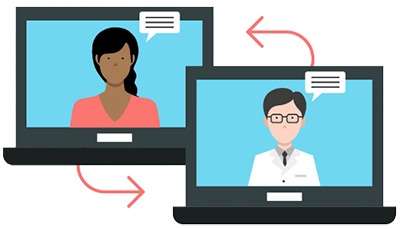
Virginia Eye Institute recommends using smartphone mobile devices with Android or iOS to ensure the best experience. Telemedicine is also supported on most desktop platforms.
Please notice that our virtual telemedicine is not supported on older traditional mobile phones such as flip-phones or other smaller cell phones. However, you may still use those devices to set up a traditional telemedicine phone call with us.
Scheduling for your telemedicine appointment:
Please contact our call center at (804) 287-4216 to schedule your telemedicine appointment. If you prefer a telephone only appointment, you will need to verify which phone number you’ll use for the doctor to call at the appointment time. If you prefer a video visit, you will need to follow the Google Duo instructions listed above prior to the appointment time.
Connecting to your telemedicine appointment:
See the instructions below.
- First, log in to Google Duo.
- Once logged in, your Physician will be with you shortly.
Patients may connect up to 10 minutes prior to the scheduled visit time. Connecting more than 10 minutes past the scheduled time will result in the cancellation of your appointment and you will need to call our call center at (804) 287-4216 to reschedule.
FOR PARENTS/GUARDIANS:
If your child’s case is not severe or urgent, you can perform a basic eye test at home for your children before calling to schedule a telemedicine visit with Virginia Eye Institute. Click here to download the American Academy of Ophthalmology Home Eye Test for Children and Adults
How to set your device up for telemedicine
Please install the Google Duo app and complete the following steps prior to your scheduled appointment. This will ensure you are able to start your scheduled appointment on time. You may connect up to 10 minutes prior to your appointment time. You will be unable to connect 10 minutes after your scheduled time and your appointment will be canceled.
How to set up Google Duo for Android:

Step 2: Verify your phone number with Google Duo.
- On your Android device, enter your phone number and make sure it’s correct.
- Tap Agree.
- Duo will send a code in a one-time SMS message to the number that you entered. (Carrier text-message rates may apply.)
- Enter the code that you received in the text message.
- If you don’t receive a text message, tap Resend SMS.
- If you have a cell connection and aren’t getting the SMS, request a call by tapping Call me.
- If you continue having problems verifying your phone number, visit the verification troubleshooting article.
Step 3: Connect your Google Account.
To connect your Google Account, tap Agree.
If you already use Duo on another device with your Google Account, sign in with the same account to finish setup.
After you connect Duo to your Google Account:
- You can use Duo across different devices.
- People with your phone number or Google Account info, like your Gmail address, can see that you use Duo and call you using the app.
How to set up Google Duo for Apple iPhone or iPad
Step 1: Click here to download and install Google Duo from the Apple Store.
Step 2: Verify your phone number with Google Duo.
- On your iOS device, enter your phone number and make sure it’s correct.
- Tap Agree.
- Duo will send a code in a one-time SMS message to the number that you entered. (Carrier text-message rates may apply.)
- Enter the code that you received in the text message.
- If you don’t receive a text message, tap Resend SMS.
- If you have a cell connection and aren’t getting the SMS, request a call by tapping Call me.
- If you continue having problems verifying your phone number, visit the verification troubleshooting article.
Step 3: Connect your Google Account.
To connect your Google Account, tap Agree.
If you already use Duo on another device with your Google Account, sign in with the same account to finish setup.
After you connect Duo to your Google Account:
- You can use Duo across different devices.
- People with your phone number or Google Account info, like your Gmail address, can see that you use Duo and call you using the app.
How to set up Google Duo for desktop
Step 1: Go to duo.google.com on your computer.
Step 2: Verify your phone number (optional).
Important: If you skip this step and you don’t verify your phone number, you can only receive calls from people who you’ve previously called.
- Enter your phone number.
- Click Get verification code.
- Duo will send a code in a one-time SMS message to the number that you entered. (Carrier text-message rates may apply.)
- Enter the code that you received in the text message.
- If you don’t receive a text message, click Resend.
- If you still don’t receive a text message, click Back
to make sure you entered your phone number correctly.
- If you continue having problems verifying your phone number, visit the verification troubleshooting article.
*All instructions from support.google.com
FAQ’s
Q. What is Telemedicine?
A. Telemedicine is the practice of using video conference and telecommunications technology such as your smartphone or tablet for a visit with your doctor.
Q. How does it work?
A. Your Telemedicine appointment is scheduled through our call center. See below for a complete list of what you will need, prior to the date and time of your appointment.
Q. What will I need for this appointment?
A. To ensure that you connect with your Physician you will need the following:
– Smartphone, tablet or a desktop that is used for teleconferencing.
– Google Duo installed.
– Have insurance information ready.
– On the day of the appointment, please make sure your device is fully charged.
Q. What if I am having trouble creating a new account in Google Duo?
A. Please visit Google Duo Help or call their Customer Service number at +1(878) 201-5055.
Q. What is the cost of a telemedicine visit?
A. Telemedicine visits cost the same as office visits and offer a convenient alternative for some patients. Co-pays specific to your plan are accepted during the scheduling process.
Q. What if I am late for the appointment?
A. If patients connect more than 10 minutes late to their Telemedicine visit, their appointment is canceled.
Q. Can my teenager have a video visit?
A. Patients under the age of 18 must have an adult present during their Telemedicine visit.